A question was posed about how to edit text using Dragon Dictation app for iPad, so I searched and found a great YouTube video from C-Net Systems that answer many how to questions about Dragon Dictation app. Here is their video overview of Dragon Dictate that describes the voice recognition functions and help within the app very well:
C-Net Systems shows in their video how to find the basic commands using i (see below) or help/information at the bottom right of the app and use the keyboard icon located directly at the bottom of the screen. Tap the keyboard icon at the bottom of the screen (picture on left) the keyboard will present allowing you to backspace or type within the text. Tapping with your finger within the text will allow you to insert or edit the text. Suggestions for replacement of words is also provided and can be persistent so sometimes you have to be patient and it might take several trials to get the cursor in the correct place.
If you really want to give the voice recognition a try (and don’t have an iPad 3 where the voice recognition is built into the keyboard on almost all apps) a great option for a voice recognition app is PaperPort Notes . It is also free and developed by the Nuance the creators of Dragon Dictation and the computer program Dragon NaturallySpeaking. You still need to have wireless for the transcription of voice recognition to occur, but PaperPort Notes provides you a more complete word processing, note taking app with highlighting options, ability to import PDF documents, type on the PDF, record audio notes, draw as well as import images, take images within the app and perform OCR (need to register) with the app. For an app it is quite amazing and provides the voice recognition within it even if you don’t have an iPad 3. We have been using this app with middle school students and more recently with elementary school students due to its multiple features. I highly recommend trying PaperPort Notes if you are looking for a functional note taking app to use with Dragon Dictation with an iPad 2 or 3.
Here is a video of PaperPort Notes to see just a few things it can do:
If you have an iPad 3 the voice recorder on the keyboard provides you with voice recognition in most apps, a real boon to help with composition for individuals with spelling challenges! You still need to use the keyboard to edit however.
Thanks to C-Net Systems for their video.
Wondering about voice recognition apps for Android? I have a Toshiba Thrive tablet (Android) that I have had for more than a year that had voice recognition integrated into the keyboard when I got it, well before the iPad came out with the keyboard option. It works as well as any mobile voice recognition apps that rely on cloud computing to transcribe voice output to text. For more information on the Nuance mobile solutions for Android you can find current information here : http://www.dragonmobileapps.com/android/ .
Hope that answers some of the questions! Great apps for your personal, teaching or OT i Tool Kit!
Carol



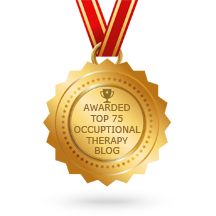
Anyone know of a dictation app that does NOT require wi-fi usage? We don’t have wi-fi in all of our schools.
Hi Julie,
Unfortunately voice recognition apps require more computing power than is available in a mobile device, so wifi is required. If you are not looking for voice recogntion but audio recording will work for a student there are many audio recording apps which can get the information down in audio formats of different kinds. Some apps also allow naming and saving the audio files in an app. I find naming the single files can be helpful to navigate to them at a later time or emailing them to a teacher as an answer to a question. Here are just a few of my favored audio recording apps:
AudioNote app (comes in a lite version)
iTalk app
Many note taking apps also have audio recording features to record audio into the note for review at a later time.
Hope that helps!
Carol