Considering the need to practice keyboarding on your iPad or Android Tablet?
Following an earlier comment asking about the possibilities of iPad keyboarding practice apps and considering the needs of a student who will be producing word processing on his iPad during his school day, I started researching what was available in keyboarding lessons for mobile devices.
However before discussing apps for keyboarding, some thoughts about keyboarding instruction is important to consider:
- No matter what device you are using there is a developmental sequence for the acquisition of keyboarding skills for communication.
- Initial skills of positioning and keyboard awareness, use of left and right hands on the keyboard are the beginning stage (K-2 grade)
- Next stage involves developing touch typing skills with individual key strokes learned to develop good technique along with ergonomic positioning when sitting at the computer (3-5 grade).
- The third stage involved developing speed and accuracy that is build upon good positioning and application of proper keyboarding technique (6 + grade).
Different school districts differ on their grade level expectations of keyboarding and exceptions to instruction and acquisition of keyboarding is depending on student skills, type of instruction provided and frequency of application of the skills. School curriculum, age, skills and needs of the student should be considered when selecting the type of keyboarding program used and expectations (e.g. http://www.solon.k12.ia.us/district/instruction/curriculum/documents/keyboarding_curriculum.pdf ).
Despite the numerous on-line keyboarding lessons and practice for those using PC or MAC computer, app choices appeared to be limited Here are some keyboarding apps that I found for iPad and Android devices:
iPad Keyboarding Apps:
![]() Jalapeno app – (2.99) for iPad. helps people of all ages learn to type with speed and accuracy.
Jalapeno app – (2.99) for iPad. helps people of all ages learn to type with speed and accuracy.
Features:
– Practice mistakes with keystroke history
– Subtle helping hands show which finger to type with
– Adjustable fonts and sizes
– Print your speed test scores
![]() Tap Typing app – Free for demo and previews, then in app purchases for three levels of courses (beginner, intermediate and advance course each 1.99)
Tap Typing app – Free for demo and previews, then in app purchases for three levels of courses (beginner, intermediate and advance course each 1.99)
Features:
– iPhone/iPad Crash Course: quick overview – Beginner: Learn to quickly reach the primary keys (a-z)
– Intermediate: Capitalization, punctuation, numbers
– Advanced: difficult tapping patterns, complicated sentences and symbols
– Special courses: Alice’s Adventures In Wonderland (chapters 1 & 2), US History, Inspirational Quotes, Romeo & Juliet
Android Keyboarding apps:
![]() Typing Tutor Typing Droid – (Free)Android typing game to practice speed and accuracy. Does not provide introductory keyboarding instruction. Good for reinforcement after keyboard keys are learned.
Typing Tutor Typing Droid – (Free)Android typing game to practice speed and accuracy. Does not provide introductory keyboarding instruction. Good for reinforcement after keyboard keys are learned.
TapWriter app (free) A game keyboarding skill app with four different game modes:
– Classic (basic level with words starting with 3 letters and progressing up to 8 letter words)
– Spelling (words are spoken to you and you type the word)
– Arcade (give 6 seconds for each word. Starts with 3 letter word progressing to 8 letter words)
– Names (type word of famous personalities)
This game app does not provide basic keyboarding introduction of home row keys. Nice graphics and interface. Requires prior instruction to learn keyboarding technique. Good for reinforcement of skill and speed.
 Type It! App (free) – For Android, has setting to manage sound, volume of music presented in app. Game format keyboarding app practice. Does not appear to present keyboarding practice in a progress. Appropriate for increasing speed after keyboarding techniques have been learned.
Type It! App (free) – For Android, has setting to manage sound, volume of music presented in app. Game format keyboarding app practice. Does not appear to present keyboarding practice in a progress. Appropriate for increasing speed after keyboarding techniques have been learned.
Other Options for Keyboarding Practice
There are many keyboarding games and standard keyboarding lessons available online for students to practice and not be bored with the repetition needed to acquire keyboarding technique and accuracy. Many of those keyboarding game websites require flash player, not friendly (not available) on the iPad but which work well on the Android platform (allows Flash).
iPad Compatible Websites
Here are a few websites that I tested that work on the iPad (primarily skill and drill lessons, however appropriate) that will require Wi-Fi connectivity and the use of a standard keyboard for learning good technique and the standard keyboard layout:
http://www.typeonline.co.uk/lesson1.html – This website provides lessons in instruction of the keyboard in a progressive manner. Simple but well laid out keyboarding website.
http://www.usspeller.com/keytutor.html – Online website for keyboard awareness does not use a standard keyboard instruction. Provides letter, word, then sentence practice. Works on with iPad with Wi-Fi connection.
Android or PC/MAC Computer Keyboarding Websites
Here is an extensive listing of selected online keyboarding websites (Thank you to Mrs. Erin Higgins, COTA for this list) that will work on a standard computer or on an Android device. Again use of a standard keyboard, whether wired or bluetooth is recommended when initially learning the keyboard using a computer or mobile device.
www.freetypinggame.net – Many different games with the ability to change the level of difficulty and how many rows (or keys) on the keyboard you want to focus on.
http://freeonlinetypinggames.com/kids-typing/dino-kids-trash-typer/ – Falling words, one level of difficulty.
http://funschool.kaboose.com/fun-blaster/games/game_super_hyper_spider_typer.html – Three levels of difficulty to choose from. Practice typing letters progressing to typing words.
http://www.bigbrownbear.co.uk/keyboard/index.htm – Keyboarding instruction with the ability to choose the letters you want to learn.
http://www.tvokids.com/games/keyboardclimber This site focuses on letter recognition on left and right sides of the keyboard.
http://e-learningforkids.org/Courses/EN/K0001/index.html – Teaches 10 finger typing and providing students lots of feedback, visuals and good explanations. Offers lessons and games for them to practice the letters learned.
http://games.sense-lang.org/ – This is a collection of games that range from typing single letters to words to copying full text.
Using Standard Keyboards with your iPad
You can use Bluetooth keyboards as well as standard keyboards with your iPad.
- Bluetooth Keyboards – You can connect a Bluetooth keyboard by going to Settings > General > Bluetooth>On then slide button to ON.
Make sure your keyboard power is on and then pair the two devices. The iPad will search for your Bluetooth device and give you instructions for pairing the device and keyboard. The manual for your keyboard will also give you instructions for how to pair the devices. My favorite Bluetooth keyboards are still the Apple keyboard or the Logitech Tablet Keyboard that has a stand and works with both my Toshiba Thrive Android Tablet
or iPad. Use of a stand (see some choices below) improves the ergonomic positioning a an important part of keyboarding practice.
- Standard wired keyboards – These can also be connected to your iPad using the Apple iPad Camera Connection Kit
.
Plug the camera connector with the USB port into your iPad and connect a standard USB keyboard into the USB connector. I initially received a not compatible message, but selecting okay, allowed me to type on the keyboard into the typing program on my iPad without problems. Here is a video showing you how to connect a wired keyboard:
The next challenge was positioning of my iPad in an upright position with the connector attached at the bottom. I unlocked the rotation on my device so that I could flip the iPad upside down and view the app with the connector positioned on top of my iPad.
I could then position my iPad with my Targus Versavu Case that provides an easel in an upright position with the standard wired keyboard attached allowing the keyboard more appropriate ergonomic placement.
I also have an inexpensive Arkon Portable Fold-Up Stand for Tablets
suitable for easeling an iPad, Thrive or any other tablet for better ergonomic positioning.
Final Thoughts
As a OT I would suggest practicing keyboarding on a standard computer and keyboard for the following reasons:
- There many more choices of online keyboarding programs available for individuals to practice keyboarding without becoming bored.
- Ergonomics and set up generally will be better if you review how and where you are sitting and follow basic ergonomic principles.
- Beginning keyboarding lesson app are few. There are more Android and iPad apps for speed and accuracy than the beginning foundational skills of keyboarding. (Although Jalapeno was my favorite of all the apps and had good stage two lessons in it.
- There is merit, I believe, in practicing keyboarding with the layout of a keyboard associated with a mobile device you will be using as your primary mode of typing to gain speed and accuracy. It always takes a bit to become accustomed to a new keyboard.
- Always consider good ergonomic positioning, develop good typing techniques when word processing to establish good life time habits!
For more information on ergonomics with your iPad visit the prior post on Ergonomics for your iPad!
Happy Keyboarding!
Carol










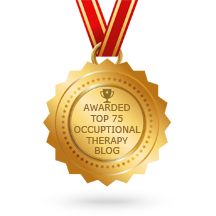
I am an OT, and I just found this great site. I look forward to further exploration. I’m also a relatively new Ipad user, and I’m wondering about the differences in techniques used to type directly on an ipad vs. a standard keyboard. I’m a relatively good touch typist using a standard keyboard, but more of a two/four finger typist on the ipad. I wonder how switching back and forth between a standard keyboard and the ipad (or android) will affect our students. With a standard keyboard, one tries to keep ones fingers resting on the home row keys–but this is not possible with the ipad.
Lynn,
Thank you for visiting! Those are all good questions which I am not sure if there is an answer. One consideration is the age of the student using it, have they had keyboarding instruction, are working on keyboarding instruction and what is the task that they have to do with the iPad?
If it is a student that the goal is to increase their speed, I would give them a standard keyboard to work on – attach one, use blue tooth, etc but try to require them to keep working on good keyboarding technique then speed and accuracy. Some students you just want them to have a keyboarding rate commensurate to their handwriting speed so they are not frustrated with word processing and continue to work on keyboarding technique to improve their ability to get information down. Younger children I beleive need to work on keyboarding awareness, our philosophy has been to start kids with awareness with a two handed approach and thumb use on the space bar and fingers curved over keys. We then move them to work on touch typing using different software pending age, ability and need.
Some students due to severe handwriting – graphomotor challenges you just want to get information down on paper that is legible and word processing is a way to do that. So it all depends what the need and goal is, I believe, for the student. A OT I talked with this past spring accomplished touch typing with a 1st grader who was focused – and they both must have been determined (hats off to the OT and student!!).
As for keyboards as mentioned in the post there are Bluetooth keyboards that will work with the iPad – you don’t typically need just a iPad compatible one if it is Bluetooth. There are also some keyboards that fit right over the top of the iPad that will give the feel of keys – iKeyboard is one or the TouchFire keyboard should be out any day, a slim magnetic keyboard that can be attached directly on your iPad in landscape (about 35.00). A search will give you more information if that might be a solution.
The other fact is that most of our kids, at least at the middle school and above are switching back and forth with keyboarding – smart phones, regular phones by texting. I do believe that for now, standard 10 finger typing or learning one method and gaining proficiency, accuracy and speed are what is desired. Repetition and consistency does that so the standard method of typing still is the method to use, for now at least I believe.
Just my 2 cents.
Thanks for stopping and commenting!
Carol
Carol, thanks for your thoughtful response. I am aware of bluetooth enabled keboards, in fact I have one for my ipad. I was just sort of thinking outload about the differences in typing technique between a standard keyboard (whether used with an ipad or laptop/pc) and a device that has a touch screen.
Lynn, There is a definite difference in feel of touch screen versus a physical keyboard and to me the size of the iPad keyboards, with exception of the full sized ones are difficult to get used to as they are fit in a much smaller space. It is amazing how we do adapt from one to the other over time.
It probably will take kids less time to adapt from one to the other. It will be interesting to see how keyboarding instruction changes in the next few years and whether keyboarding standards will change in time. Many things changing, quickly! Thanks again for visiting an sharing your thoughts!
Carol
Great post! Thx for the info!
Carol, As always thanks for joining and commenting on the blog!!
Hope you are having a great summer!
Carol
Great post! One other site that is iPad compatible is http://www.typingweb.com. They just added iPad support last month and i believe an app is in the works. They recommend using the bluetooth keyboard for true touch typing practice, not only because you cannot feel the keys on the on-screen keyboard, but also because it does not include a semi-colon which is the key in the Home Row where your right pinkie lies (on a standard QWERTY keyboard).
Thank you for the resource and suggestions!
Carol
Great run down. Thanks.
Thank you Jacqui,
I am such a fan of your tech blog! I really enjoy your ideas and resources! I am on your reader list and will stay tuned to your info!
Thank you much!
Carol