As iPad use expands for students and staff the need for accessories and equipment to support their use emerge. One of the areas needing rethinking with their expanded use is positioning and equipment to make them more efficient and safely used. Ergonomics needs to be considered with the increased time and use of iPads for intervention, creating curriculum activities, or for communication and administrative tasks.
Greg Cresswell, CPE from HumanTech states in his post on Ergonomics and iPad Neck, “The most popular musculoskeletal disorder showing up in the news these days is iPad neck. It is characterized by prolonged usage of tablet computers, which results in sustained, awkward neck postures that lead to pain.”
So what do we need to think about with the increased use of the iPad? We need to consider ergonomic principles to avoid neck and shoulder pain or other physical challenges associated with poor positioning and over use. As an OT who has worked with adult clients and office ergonomics, these principles are familiar (for OT’s I am preaching to the choir, sorry!), but for those unfamiliar here is some basic info on office ergonomics applicable to the use of iPads:
Ergonomics is the study of designing equipment and devices that fit the human body, its movements, and its cognitive abilities. Ergonomics is employed to fulfill the two goals of health and productivity. It is relevant in the design of such things as safe furniture and easy-to-use interfaces to machines and equipment. Proper ergonomic design is necessary to prevent repetitive strain injuries, which can develop over time and can lead to long-term disability. Retrieved on 5/20/12 from http://en.wikipedia.org/wiki/Ergonomics.
Currently most desktop computers we use have a 17-21″ monitor that stands upright on a stand that we view with (hopefully) our head in neutral position – as OT’s we know that is a balance of neck flexion and extension, or not having to bend our neck/head down or up too much. Here is a graphic of what good ergonomics look like when sitting at a desktop computer (retrieved on 5/20/12 from http://www.osha.gov/SLTC/etools/computerworkstations/positions.html ):
Placement of the monitor is recommended to be 15-20° below eye level as seen below:
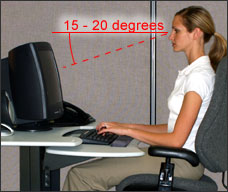 Now, consider what your positioning is when you are using an iPad at a desk or holding it on our lap? I doubt that your body positioning is aligned like the person in the pictures above! Similar to positioning of laptop computers on a desk or your lap depending the size and height of the desk or laptop, positioning of iPad’s or other tablets (which are often even smaller than most laptops) is known to promote poor ergonomic positioning resulting in musculoskeletal pains and strains with awkward positioning and prolonged use.
Now, consider what your positioning is when you are using an iPad at a desk or holding it on our lap? I doubt that your body positioning is aligned like the person in the pictures above! Similar to positioning of laptop computers on a desk or your lap depending the size and height of the desk or laptop, positioning of iPad’s or other tablets (which are often even smaller than most laptops) is known to promote poor ergonomic positioning resulting in musculoskeletal pains and strains with awkward positioning and prolonged use.
A study of mobile device use and ergonomic positioning was performed by Microsoft Corporation and the Department of Health to determine how neck and head positioning varies when using two different mobile tablets and using them in different positions. Here are some pictures of the positions used in the study, which are quite typical when using the iPad.
 Picture retrieved on 5/20/12 from http://iospress.metapress.com/content/x668002xv6211041/fulltext.pdf
Picture retrieved on 5/20/12 from http://iospress.metapress.com/content/x668002xv6211041/fulltext.pdf
Consider how different the above positions with mobile device use are from the recommended ergonomic positioning with computer usage shown in the first two pictures. Poor ergonomics!
Results of the study indicated that neck positioning when using mobile tablets put individuals at a at a greater risk for neck and shoulder discomfort that other computer forms. Positioning the tablets in an upright position improved the neck positioning but then compromised the positioning of their hands and arms due to its upright positioning. Recommendations were made to elevate the devices for better viewing angles however elevated screen positioning can have detrimental effects on individual’s hands when inputting information into the mobile device positioned upright.
So what are some ergonomic solutions?
- If you are using the iPad for several hours a day, consider a case with an easel or better yet a stand to position it upright to maintain your head/neck position in a neutral position. You may need to put the stand on something, a previously used computer monitor stand, books stacked or something to raise it so that your head position is like the person in the first picture.
- If you are word processing for extended periods, consider using a keyboard to help keep your hands in an appropriate position while maintaining the device in an upright position.
- A standard ergonomic recommendation is to move every 20-30 minutes. Your body is not built to stay working in one position for a prolonged time. Take a quick mini break to shift your posture, do a work task away from your desk every 20 to 30 minutes so your body can move while being productive (get your mail, make a copy, deliver something, – no it does not mean take a coffee break).
- Look away from your screen every 20 minutes, look 20 feet away for 20 seconds. This is the 20-20-20 rule of ergonomics for your eyes, they need to move too and take a mini break! Consciously remembering to blinking your eyes also is also important. Working at the computer can contribute to dry eyes due to lack of blinking.
- When using a keyboard keep your arms to the side and elbow flexed/bent about 90°. Don’t reach forward to the keyboard, bring the keyboard toward your hands and arms.
- Sit in a comfortable upright position with hips approximately at 90° and feet on the floor.
There are many keyboards and stands that can be used with the iPad to assist with ergonomic positioning. Here are a few that I recommend:
Satechi R1 Arm Hinge Holder Stand for iPad, iPad 2, ASUS Eee Pad Transformer, Motorola Xoom, Samsung Galaxy Tab, Galaxy 10.1, ViewSonic gTablet, BlackBerry Playbook, HTC Flyer
Apple Wireless Keyboard MC184LL/B [NEWEST VERSION]
Logitech Tablet Keyboard for Android 3.0+ (920-003390)
So what about use of iPads by our students?
These same principles need to be applied to students using the iPad for prolonged periods of time (under the age of 8 they shouldn’t be using it more more than 2 hours as recommended by the AAP). Although childrens bodies are flexible, teaching healthy habits of positioning and appropriate use early may save them pain and discomfort in years ahead. I don’t expect mobile technology use will decrease, so sooner than later would be wise!
Watch for more on Ergonomics and iPad Use!
References: OSHA and Ergonomics –http://www.osha.gov/SLTC/etools/computerworkstations/positions.html Mobile Device Study –http://iospress.metapress.com/content/x668002xv6211041/fulltext.pdf iPad Ergonomics – http://www.gottabemobile.com/2012/01/26/eveything-you-need-to-know-about-ipad-ergonomics/ iPad Neck – http://www.humantech.com/blog/ergonomics-and-ipad-neck/Carol






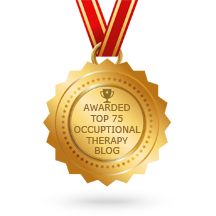
Another wonderful post! I was just thinking the other day watching young children use itouches and the ipad how horrible their postures are. I always recommend the frequent breaks and the looking away for brief periods. I predict we will have many referrals for kyphotic children in the near future unfortunately. Again, preaching to the choir, but the secondary complications from a kyphosis will also influence a child’s ability to write and other activities of daily living.
Margaret,
Thank you!
Laptop computer ergonomics are a known challenge, but use of tablets is a whole other bigger challenge! It is good that there are recommended limitations on the time spent on mobile devices and that young children’s systems are flexible!
It is something that we as therapists really need to be aware of and promote appropriate positioning!
Carol
Check out today’s Wall Street Journal – What Happens When Toddlers Zone out with an iPad – http://online.wsj.com/article/SB10001424052702304363104577391813961853988.html. Interesting article about how this generation of children is basically the guinea pigs right now. A good comparison is provided – visually a young child looks away from a tv screen about 150 times an hour and you do not see that with an iPad because it is so interactive. Worth the read.
Thank You Margaret,
It is an interesting article (http://online.wsj.com/article/SB10001424052702304363104577391813961853988.html ). The statement about the dopamine fix is interesting – something that is a factor with our students at school and at times can create a struggle with stopping use of the iPad. Using timers as a visual cue for when it needs to be put away is something that works well with many students.
Thank you for the article!
Carol
I agree I thought the same about the dopamine fix. I like the idea of the visual timer.
My son is a professional gamer and he uses an ipad that is on a flat surface so he can “draw”. I have suggested taking breaks and changing his position whenever possible. The easel is an idea, but it puts the wrist and hand at risk due to the awkward position while working vertically.
He also has a stream site–the viewer is frequently looking at the top third of his head because his face is looking down at the pad/tablet. Any suggestions would be appreciated!
Hi Susan, couple of thoughts, when considering easeling his iPad, certainly vertical would allow better trunk , neck and head position however perhaps a compromise might work? Try using a 4″ binder so the slant raises the iPad a bit from the work surface but still allows a somewhat neutral position of his forearms, wrist/hands. At least it is a compromise. What does he use to input to the device, direct tapping with his fingers or some other input device? Can the iPad be projected to a larger screen for viewing while he uses the controls with his hands on the iPad? Or does he need to tap and touch directly on the screen? Connecting the iPad to a larger screen or TV using Airplay or connecting using a VGA or HDMI adapter might be considered???
Just a few thoughts without observing or knowing the method of input and viewing of the game.
Thanks for visiting!
Carol