Integration of the iPad and iPod Touch devices for students as well as staff continues to increase in the school I work at with steady questions of how apps work, what apps to use and access methods. Questions arise about student needs but also for staff using the iDevices as we venture into use of these new tools.
One of the uses we are initiating include the use of iPod Touches by staff for data collection. The iPod Touch is a highly mobile device that can easily be transported to class, in a pocket for instant use. Although highly portable it also poses challenges to those of us with presbyopia (decreasing flexibility with our vision) and fine motor limitations due to arthritis, aging and sensory losses such as Reynaud’s to mention a few. With a small screen and small keyboard, word processing entry is a challenge for some staff and of course a significant size difference from the standard input method on our desktop or laptop computers making it less efficient to enter student information and goals for data collection. With formative assessment being an initiative our school is implementing, use of the iPod Touch for data collection is a feasible tool to automate data collection. Access methods however need to be considered however for staff members with access or aging in place concerns.
Here are a few of the devices and options being considered to support access and aging in place when working with the iPod Touch:
Styluses:
Trials of the standard stylus helped a staff member who had arthritis access the iPad and input data with much greater ease. As a fan of Amazon, I was able to find stylus’ under 10.00/each. A stylus would also help with those with Reynaud disorder since sensory function is often disturbed resulting in difficulty activating the capacitative screen. Certainly a pencil grip can always be added to a stylus if a build up grip is required for ease of use.
Another option is a chunky stylus if grasping becomes difficult. Actually I find these really nice for young children for ease of grasping. They are a bit heavy (which for some students or individuals who need a bit more feed back can be a plus) but provide an easier gripping surface. Handheld Items makes this chunky stylus which sell for 2.99 and can be used for adults and students!
There certainly are styluses of all kinds and costs. A previous post on styluses presents a number of them and an extensive review as well as a method of making them yourself. Check out the prior post if you want more information on styluses.
iPad Stylus Purchase or Macgyver it?
Bluetooth Keyboard
Bluetooth keyboards used with the iPod Touches for keying or word processing goals into the data collection app is another access solution for efficiency or aging in place challenges. After some search I recently purchased the Logitech Tablet Keyboard for iPad (Keyboard-and-Stand Combo) (920-003241) (below) that can be used with an iPod Touch, iPad or Android tablet with its bluetooth capabilities. One of my favorite things about this keyboard is its easeled stand which becomes the keyboard case when not in use. The keyboard fits inside of the stand for protection when transporting it reducing the keys being damaging when carrying it around. Although not real light, I liked the versatility of the bluetooth connectivity to different devices, easel that works with different sized devices (iPad, iPod, Android). The keyboard has a nice solid feel, a standard layout and was easy to pair using bluetooth capabilities. It runs on 2 AAA batteries.
Although I would like the easel to have more adjustability for my preference, this portable keyboard and easel provides a more efficient method of viewing the iPod Touch whether in portrait or landscape when entering text.
Many other bluetooth keyboards are available on the market, some that fold, are smaller sized for portability however, I have found changing the size and configuration of a keyboard annoying causing errors in keystrike and text entry. It always takes some time to get accustomed to a different keyboard layout even if slightly different, making use of a standard keyboard layout more efficient in my opinion.
Other Accommodations for Access and Aging in Place on iPod
Other methods to ease access for inputing text or data into the small interface on the iPod touch include utilizing apps, orientation or accessibility features:
- Changing the rotation of the screen to landscape. Provides you with less on the screen but larger text and graphics
- Use Dragon Dictation app to speak the needed text, wait for transcription of the speech to test and copy it into the text boxes on the app. This takes some navigating from app to app but is definitely possible using the available “copy” tool in Dragon Dictation.
- Use Paperport Note app which contains Dragon Dictation tool to speak your text, transcribe using wi-fi services then copy and paste it into your app as the text entry.
- If you have the New iPad (iPad 3 Gen), Dragon Dictation is available on the iOS iPad keyboard. With Wi-Fi services you will be able to speak your the text into your app with the recognition or transcription speech service.
- Increase your font size using the Accessibility settings, Large Text feature. Choices for large text settings allows font size from 20pt to 56pt which affects primarily iPad iOS apps like Notes. Input your text using larger font then copy and paste it into the text entry on the app you are using. (This is in Settings> General>Accessibility)
- Turn on Accessibility setting, Zoom feature if capable of performing a three fingered tap and slide movement with your fingers. (This is in Settings> General>Accessibility)
- If a three fingered tap or slide is not possible, trial the Accessibility, Assistive Touch feature using the customized pinch gesture provided. (This is in Settings> General>Accessibility)
As with implementing any new devices or tools there is definitely a learning curve. Although consideration of AT tools is required of our special needs students, these same features might be needed for staff to access these devices! Fortunately there are many devices, settings and accommodations available for students and staff!
What tips and tricks do you have for access to an iPod Touch?
Are you using any iDevice accessories or accessibility settings to access your OT iTool Kit?
Carol



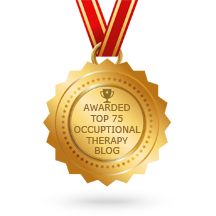
I have liked the iFaraday stylus. It has a larger diameter, but still is light weight. Recently, the website has had difficulty keeping up with demand – so sometimes orders take awhile, but the product is worth it.
Erin
Thank you Erin for the recommendations – I will look forward to checking this stylus out!
Which one of the iFaradays do you use. I am really interested in the shallow tip one, I wonder if you can write more like a pencil or pen with it rather than the upright positioning that seems to be needed with standard styluses?
Thanks again, those look geat and not too pricey!
Carol