Do you have frequently visited websites you need to access on your iPad for medical billing, attendance, or sites you or your students like to visit?
Did you know that you can create an icon on your iPad to link you directly to a website URL so you don’t have to type in the URL again and again?
Here’s how you can create an icon on your iPad page of a frequently visited website using Safari:
- Open Safari on your iPad/iPhone/iPod Touch
- Open the website and specific page you typically go to (e.g., log in of web-based Outlook, online medical billing site, etc.)
- While in Safari at the top of the screen you will see a tool (square with arrow) that provides options (Add Bookmark, Add to Reading List, Add to Home Screen,… Print). Tap/select that top tool or option. A drop down menu presents. Then tap or select Add to Home Screen.
4. An icon will be added to one of your iPad/iPhone/iPod screen pages that looks like the web page you chose to “Add to Home Screen”. Search the pages of your iDevice for your new icon of the web page you chose to “Add”. Now you have a short cut to that favorite or frequently visited web page.
You can also create Bookmarks in Safari, but adding an icon to your iDevice screen is a very convenient way to access those frequently used online accounts during your work day. Once you add it to your iDevice screen, you can move it to a convenient location.
Now if you want to get really techie you can create your own icon picture – here’s a video tutorial of you to do that on YouTube: http://www.youtube.com/watch?v=4JEkx2TvqYc&feature=related .
Tips and trick for using your iDevice!
Carol



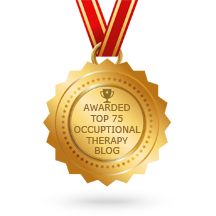
Thanks for the info. Can I ask you how we can add our own logo in our shortcut? Mine got the wordpress logo.
MSPY,
Go to General Setting in your Word Press blog. To the right you see an opportunity to create a blog icon using your customized logo or picture. Once you have that completed and saved that will be the icons symbol when you “add to Home Screen”. Let me know how that works. I had to go back and recall how I did that – hope it works!
Thank you for visiting and commenting!
CArol